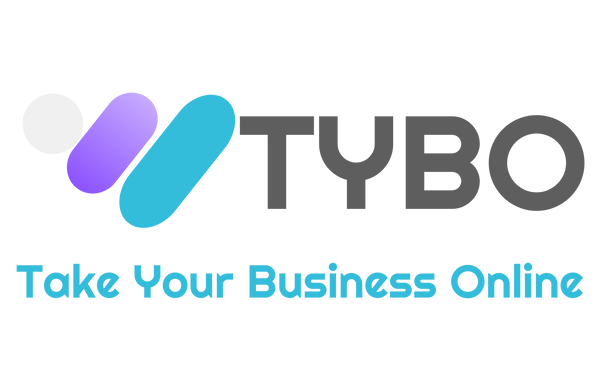How to add Social Media Icons to your Shopify Store
Share
Adding social media icons to your Shopify store is a great way to connect with your customers and increase brand awareness. There are two main methods you can use, depending on your comfort level with code:
Method 1: Using the Theme Editor (No Coding Required)
This is the simplest method and works for most Shopify themes. Here's how to do it:
- Login to Shopify Admin: Access your Shopify admin panel and navigate to Online Store > Themes.
- Open Theme Editor: Click Customize next to the theme you want to modify.
- Locate Social Media Settings: Look for a section labeled Social Links, Social Media, or something similar within the theme editor. This section might be found in the footer settings, theme settings, or a specific page section depending on your theme.
- Enter Social Media URLs: Each social media platform will likely have a dedicated field where you can enter the corresponding URL for your brand's profile (e.g., Facebook, Instagram, Twitter).
- Save and Preview: Once you've entered the URLs for all your desired social media platforms, click Save at the top right corner to apply the changes. You can usually preview the changes directly within the theme editor to ensure everything looks as expected.

Method 2: Adding Social Media Icons with Code (For More Customization)
This method offers more control over the placement and appearance of your social media icons, but it requires some basic understanding of HTML and CSS. Here's a general guideline:
- Access Theme Code: In the Shopify admin, go to Online Store > Themes. Click Actions next to your theme and select Edit code.
- Locate the Template File: Identify the template file that controls the section where you want to add the icons. This could be the header.liquid, footer.liquid, or another template file depending on your theme and desired placement.
- Add Social Media Icon Code: Within the chosen template file, locate the desired placement spot and paste the HTML code for your social media icons. You can find pre-built social media icon code snippets from various sources online, or you can create your own using HTML and CSS.
- Save and Test: Once you've added the code, click Save to implement the changes. It's crucial to thoroughly test your store across different devices and browsers to ensure the icons display correctly.
If you're in need of professional support for your Shopify store don't hesitate to contact us.